Read this Blog post to learn how to write a Blog post quickly, while still delivering outstanding quality and content.
When I attend Blogging meetups, I’m often asked how long it takes for me to create one of my Blog posts, my usual reply is around 180 minutes. This almost always leads to a gasp and/or chuckle of disbelief from all those listening, occasionally a definite sneer of disbelief.

Then the question comes, what’s the average number of words contained in your Blog post?
My answer:
Usually around 1500 to 2000 average.
This is normally followed by a pregnant silence when the people around are trying to figure out whether:
To continue the conversation with meI’m giving them a great line of BSI’m onto something magical in the Blog post creation department
Fortunately there’s no BS and definitely nothing magical I can call upon (how I’d love that) to help me create my Blog posts.
My Blog Post Creation System
I follow a system, that’s evolved over time, which helps me do create a 1500 to 2000 word Blog post regularly. In this Blog post I’m going to share my system with you. I promise, if you use this system it will dramatically shorten the time you take to create your own Blog posts AND you will be able to both notice and measure this.
Truthfully, earlier I used to spend anywhere between 8 hours to three days to create the very same Blog post, now this has reduced to about 3 hours on an average.
Here Is My Approach
Research Using Google – 30 Minutes
I had decided when I started Blogging that would really do my very best to deliver value to my readers. Hence, I work real hard at delivering research-backed, Blog posts with real statistics.
I research the topic I’ve decided to write about using Google. I always try and use relevant statistics to back up any claims made in my Blog post. Finally I deliver actionable takeaways that if implemented will deliver measurable value to my readers.
To find great content as a support for the topic I’m writing on I do a site: search in Google.
site:www.opensourcevarsity.com/osvblog keyword(s)
NOTE: The space between the end of the URL and the start of the keyword(s)
Here I’m searching for Keywords within my own Blog posts to locate articles I’ve written in the past to perhaps link back to or get inspiration from. You would need to replace the URL with a site URL that you want to search for particular keyword(s).
To find resources I can quote I do a drill down into social media statistics. I also do a lot of custom Google searches. Do try Google Scholar there are tons of excellent research papers to access if that is what you need to do.
Here are my three focus points when doing Google searches:
I’ll start with a series of keywords, entering each into a Google search.I’ll refine the search terms, based on Google’s autofill suggestions AND suggested searches at the bottom of the pageI’ll change the date settings to only show results from the current year
Here I’m searching for information on Writing Content For Social Media, and my time line is set to the Past Month.
TIP: A Great Time Saver
I always have a XL workbook with several sheets in it. Each sheet represents a topic of interest. As and when I encounter s URL of a great Blog post on a topic I’m interested in, I copy / paste this URL into the worksheet associated with that topic.
Store Tweets, FB Blog posts, anything that’s of interest to you when you see it.
I sometimes write myself a small note beneath the URL reminding me why I saved that URL to the worksheet. The XL workbook has is a real time saver when it comes to locating content that I want as a trigger to write a new Blog post at a later date.
Post Outline – 10 minutes per post
When I create a new Blog post I’ll first create a Blog post outline. I usually take the content I’ve researched, copy / paste it appropriately in a Word file and organize it into a loose work flow. I always expect that my final Blog post would vary greatly from this work flow (or not).
I’ll slip in the Headline and various Sub-Heads.
Then (where necessary) I’ll add my statistics and/or quotes into each section. This approach works for me when rather well when I enter the next section.
Writing The Blog Post – 1 hour 15 minutes
When I enter the WP editor I generally click the – Distraction Free Writing Mode – icon at the top right hand corner of the tool bar.
This moves out all the visually distracting content in the WP editor away leaving just me and the WP editor to work in. Just writing the Blog post is the most valuable thing I can do at this stage.
The Blog post content flow, with the Headline and sub-heads thrown in and no distractions helps me hugely when I’m writing. I’m definitely not stuck looking at an empty editor, whether this is a Word document or whether it is the WP editor itself. This approach has always helped me.
As I mention, I’ll keep in mind for issue such as:
Vary sentence length to help keep the reader’s attentionVary paragraph size to keep content from being visually boringI’ll add space for images (I use a placeholder text of (//Image Name or Simple Description)Reminders to come back and add stats or specifics (I leave a little note to myself about the stat)
Beyond that, I just write. Even if it’s terrible. For me terrible is a ton better than zilch. By the end of the writing stage, I’ll often have 2,000 (or more words) to work with.
Editing – 20 minutes per post
I’ve often caught myself rambling on a bit in when creating the Blog post. I’m okay with this. I know the Editing stage is about to follow, where I will clean and tighten up the Blog post content.
I’ve noticed that occasionally when editing my Blog post, it’s like creating version 2 of the Blog post. I might remove a modest sized chunk of the Blog post content and re-write it from scratch. Often when I leave the Blog post for about a day or three and come back with fresh eyes this happens.
When Editing I always focus on:
Tighten up the intro make sure that it captures and holds the reader’s attentionDouble-check the headings are descriptive and noticeableDouble-check that the headings are using the proper font-size and font-familyAdd links to past articles throughout Blog post story where appropriateAdd any missing stats or source attributionRemove sections that don’t add value to the articleTrim down super long sectionsEnsure that my Editor does its job of checking Spellings and Grammar (I’m Dyslexic)Proofread at least thrice
Creating images – 30 minutes per post
Blog posts with great visuals gets 90% more views. So I try really hard to identify creating great visuals for every post.
I’ll typically find (or create) images for each new Blog post using:
Pablo, for title images and quote images
Canva, for miscellaneous graphics and Pinterest-sized graphics
Skitch, for annotated screenshots
Compressor.io, for compressing large images into smaller file sizes
IconFinder and The Noun Project, for icons
UnSplash and Death to the Stock Photo, for free images
NOTE: There’re are tons of other great, free image sources as well
Here is a quick run through of the steps I take to create an awesome Headline image for my Blog post. Since I’ve got the process down pat this takes me about 5 / 10 minutes tops.
Using Pablo:
I create the headline, set the headline to Open Sans font, Extra LargeClick to add secondary text, set the text to satisfy meFind an image on UnSplash, abstract yet perhaps somewhat related to the postUpload the image, set to BlurFind an icon at IconFinder, set the search to Flat Icons onlyDownload the icon and upload to Pablo as the “Add a logo” option, resize as neededCentre all elementsDownload to my computerI’m done
SEO – 10 Minutes Per Blog Post
I set my on page SEO for my Blog posts, pretty early on in my Blog post creation process. Actually, I often handle:
Blog post titleBlog post key wordsBlog post focus key wordsBlog post description
Even before I actually start my process of Blog post creation.
When I’m more or less sure of the topic(s) I’m going to write are (i.e. perhaps at the topic ideation stage) I consider the keywords I’m going to use. When I have a nice set of keywords and a focus keyword or key phrase prior starting I’ve found that my Blog post creation seems to move along a tad faster (although that could just be my fertile imagination).
If I’m clear about the Blog post keywords and its focus keyword or keyphrase if not I’ll do a quick search in Google. I go to trends.google.com and type in the keywords I’m considering. Then I have a quite think about what Google delivers to me and take it forward from there.
I use a WordPress SEO Plugin named Yoast which deals with the specifics of implementing my on page SEO strategy. For me, Yoast delivers all I need in a single easy to use package that is helpful and simple to use.
I have to just fill in a few text boxes that belong to Yoast, which are accessible within the WP Blog post editor itself. Hence, my on page SEO work is completed when I’ve finished writing the Blog post itself.
Yoast allows me to:
Choose a focus keyword for my Blog postWrite an appropriate SEO headline for the Blog postWrite a description for the Blog post
Occasionally, I’ll do a quick search inside the article (CTRL+F) to see how many times the keyword is mentioned AND to ensure that my focus keyword or Key phrase has been mentioned in my very first paragraph.
Headlines – 15 minutes per post
I’ll do a real quick check of the headline and all the subhead lines used in the Blog post, for being catchy, having a clear focus and correctness. If a sub-head needs to be tweaked I’ll do that. It’s really rare though that I’ll ever change the Blog post headline.
Promotion – 20 minutes per post
I use an awesome plugin named NextScripts: Social Networks Auto-Poster. This plugin has made life really really simple for me. It’s user interface is visible right within the WP Blog post editor.
The NextScripts: Social Networks Auto-Poster connects to 50+ social media streams. There is a onetime configuration to be done to connect to the social media stream of your choice. Once this done you’re good to go.
The tutorials on the NextScripts: Social Networks Auto-Poster site are incredibly detailed. They explain exactly what you have to do (very clearly and unambiguously) how to configure this plugin to deliver its output to specific social media streams of your choice.
The plugin creator is a very helpful individual as well. We’ve opened multiple tickets and have got correct and precise answers on what we need to be doing to get NextScripts going perfectly for us.
This plugin allows you to specify a Headline, an image (where applicable), and an excerpt of your Blog post, which in turn will be posted in turn on a social stream of your choice. Additionally you can use #Hash tags on those social streams that permit their use. Using #Hash tags is the way to get your Blog post content noticed by specific person(s) whose attention you always been wanting to grab.
Finally, you can set the day, date and time when you want NextScripts to post your Headline, image and excerpt on the social stream of your choice. This makes social media posting a piece of cake.
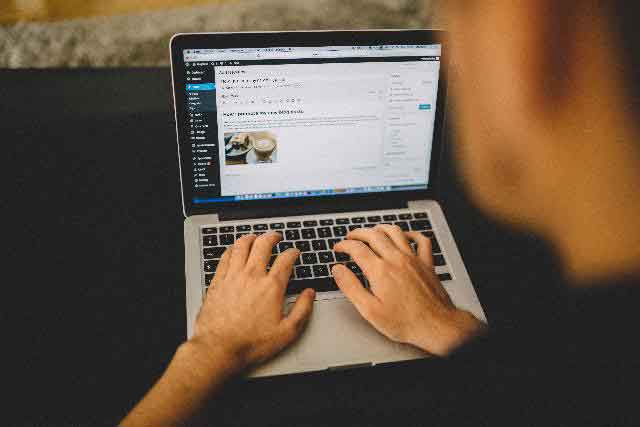
What does your blogging process look like?
I’d turn cartwheels and yelp in happiness if you’ve share your Blog post creation technique in the comments section. Please feel free to ask questions about any process I use to create a Blog post.
I’m waiting to hear from you.
May 18, 2015write blog post fastwrite blog post quicklywrite blog posts quicklywriting blog posts quickly
